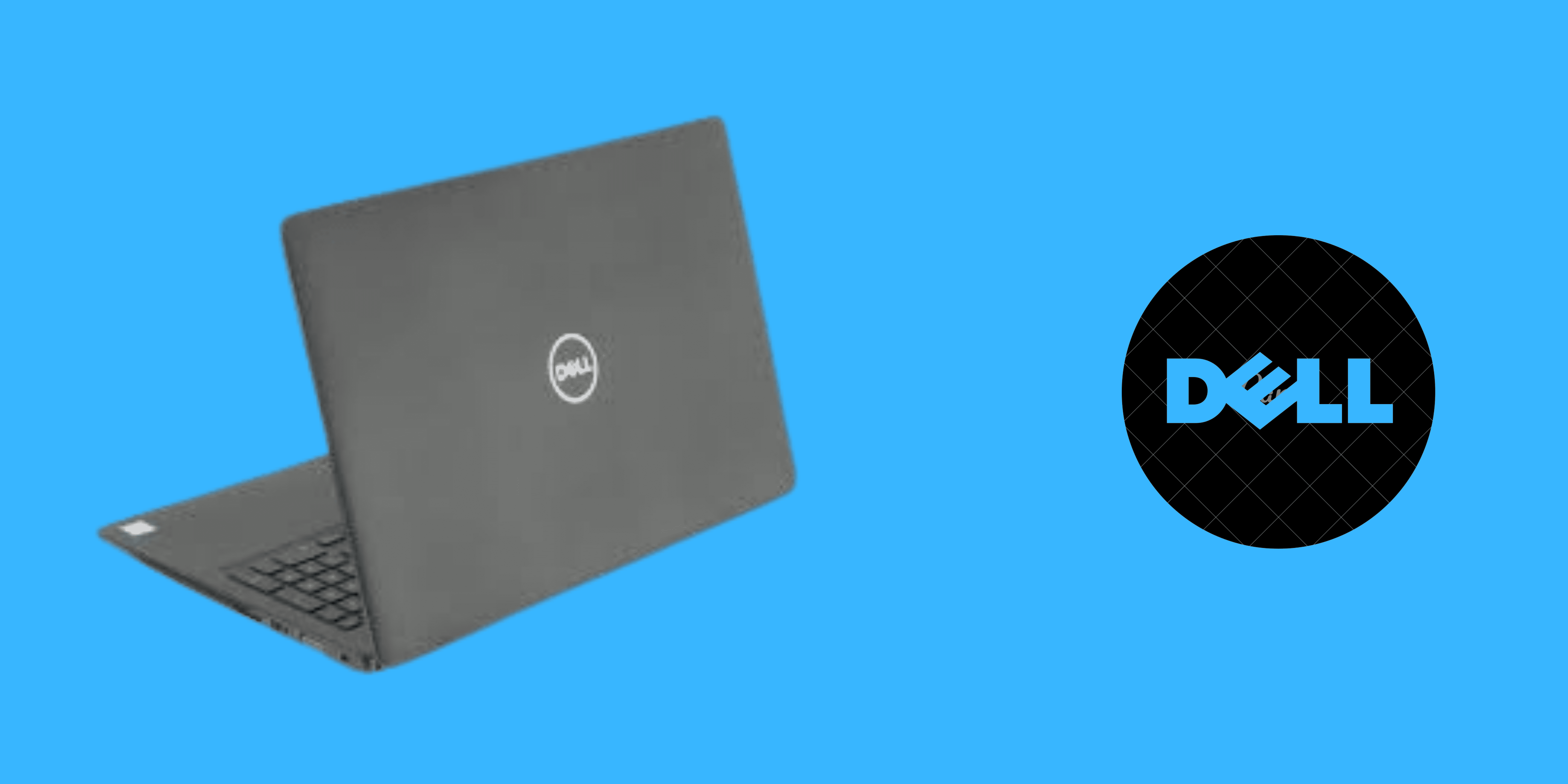Buying a used laptop can be a great idea. You get a fully functional computer at a fraction of the actual cost. But getting a used laptop has its risks, and as with buying a new car, there are various checks and precautions you should take. Here’s everything you need to know about buying a secondhand laptop.
1. Secure Yourself
Laptops range greatly in price, but it’s fair to say that they’re generally not cheap pieces of equipment. When larger amounts of money are involved, you want to know that you have some kind of protection when making the purchase. (Legitimate sellers will be thinking this too, of course.)
In this respect, big sites like eBay and Amazon tend to be a safe bet. Ebay’s protection policies tend to side with the buyer, so if the laptop is in worse condition than you expected (or doesn’t work at all), the seller needs to accept a return at their own expense.
If buying through a site like Craigslist or Gumtree, then the best way to secure yourself is to arrange a collection and test the laptop yourself. If you really can’t do this, then you should try to pay via Paypal, as that offers similar buyer protections as eBay. (They’re part of the same company, after all.)
It’s not recommended to pay for a used laptop via bank transfer because it can be hard to get the payment back once it’s been made.
2. Inspect the Laptop Body
If you get to inspect the laptop in person, then a thorough body check is essential. You need to make sure the laptop frame is free from cracks and signs of impact. Also, check for missing screws, loose hinges, and any other irregularities.
Even if the laptop works well, if it looks like it’s been through the wars and dropped one too many times (or at all), then you don’t know what kind of internal damage there might be, which may shorten the lifespan of that laptop.
3. Check the Screen Condition
The next important step is to make sure the screen is in good working condition. Check for flickering, discolouration, brightness and bad pixels.

Open a video and see if the viewing angles are wide enough. Compare with other laptops before making a purchase.
4. Test the Keyboard and Trackpad
The keyboard and trackpad are the most used parts of computers, so it’s crucial to make sure both parts are working in a satisfactory manner.

- Check for broken keys, pay attention to key travel and see if you feel comfortable typing with the keyboard. If you’re making too many mistakes, it may be best to try out other laptops.
- Check what gestures are supported by the trackpad and try them out (such as pinch-to-zoom, two-finger scroll, three-finger swipe, etc.). If mouse keys are present, make sure they’re easy to press.
5. Test the Ports and CD/DVD Drive
Try out all the USB ports, headphone jack, Ethernet ports, HDMI, SD card slot and other available inputs. Many of these are attached directly to the motherboard, which is costly to replace. While CD/DVDs are obsolete, many old laptops still come with a CD/DVD drive. Do also check if it is functional.
6. Check Wireless Connectivity
Nobody wants a laptop that cannot connect to Wi-Fi, so make sure you can view and connect to Wi-Fi networks without hassle. Also check to see how Bluetooth performs.
7. Test the Webcam and Speakers
Most laptop webcams are mediocre. Still, it’s better to have a mediocre working webcam than no webcam at all.
I suspect not many people use their laptop speakers much, but it’s still a good idea to see how loud it can get and see if sounds get muffled or distorted easily.
8. Check the Battery Health
You may not always be able to perform a thorough battery check in most cases. Still, you can get a rough idea of how long the battery lasts by going into the power management settings of the installed OS to see how much charge the battery can hold and the battery health status.

You may not always be able to perform a thorough battery check in most cases. Still, you can get a rough idea of how long the battery lasts by going into the power management settings of the installed OS to see how much charge the battery can hold and the battery health status.
9. Software Checks
There are a few software checks you should carry out. First, check to make sure the preloaded operating system is genuine.
Check the licenses of the software included with the laptop and make sure any product keys are made available to you. Ask for the original software CDs, recovery CD, drivers and backup media that came with the laptop.
10. Make Sure You’re Getting a Good Deal
Before you commit to purchasing a used computer, make sure you compare the quoted price with the price of its new or refurbished equivalent. If you plan to make any upgrades to the hardware, research the prices properly so that you can make an informed decision on whether you’d be better off buying new or refurbished.