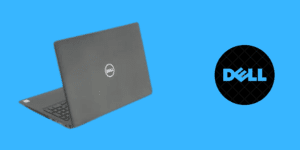Extending Battery Life in Second Hand Laptops
Introduction
Battery life is a crucial aspect to consider when using a laptop, especially when it comes to second-hand laptops. Over time, battery performance may decrease due to natural wear and tear. However, there are several steps you can take to optimize and extend the battery life of your second-hand laptop. In this article, we will explore various techniques and best practices to help you maximize the battery life and get the most out of your second-hand laptop.
1. Adjust Power Settings
One of the simplest and most effective ways to extend battery life is by adjusting the power settings of your laptop. Lowering the screen brightness, reducing the screen timeout duration, and enabling power-saving mode can significantly conserve battery power. You can access these settings through the Control Panel or the battery icon in the taskbar.
2. Manage Background Processes
Background processes and unnecessary applications running in the background can consume valuable battery resources. It’s essential to manage and close any unnecessary programs and processes that are not actively being used. Use the Task Manager to identify and close resource-intensive applications, especially those that automatically start with your laptop.
3. Disable Unnecessary Connectivity Features
Connectivity features such as Wi-Fi, Bluetooth, and cellular data consume power even when not in use. Disable these features when you’re not actively using them to conserve battery life. You can turn off Wi-Fi and Bluetooth through the network settings or by using the function keys on your keyboard. Additionally, consider using airplane mode when you’re working offline or not requiring any internet connectivity.
4. Reduce Keyboard and Mouse Backlighting
If your second-hand laptop has a keyboard or mouse with backlighting, reducing or disabling the backlighting can help extend battery life. The lighting elements in these components consume power, so minimizing their usage can contribute to longer battery runtime. Adjust the backlighting settings through the keyboard or mouse software provided by the manufacturer.
5. Optimize Power Plans
Most operating systems, such as Windows and macOS, provide different power plans that are designed to optimize battery performance. Select the power plan that best suits your needs, as some plans prioritize energy savings over performance. Experiment with different power plans and find the balance that works for you, ensuring that your laptop’s performance is not severely impacted.
6. Keep Your Laptop Cool
Heat can adversely affect battery performance and lifespan. Overheating can cause the battery to degrade faster, leading to reduced battery life. To prevent overheating, make sure the laptop’s cooling system is functioning properly and clean the vents regularly to remove any dust buildup. Consider using a laptop cooling pad or elevate the laptop to improve airflow and keep temperatures in check.
7. Diminish External Device Usage
External devices like USB peripherals, external hard drives, and optical drives consume power when connected to your laptop. Disconnect any unnecessary devices when they are not in use to minimize power drain. Additionally, avoid using power-hungry peripherals or devices that draw power directly from your laptop’s USB ports unless necessary.
8. Regularly Calibrate the Battery
Battery calibration is the process of ensuring that your laptop accurately reports the remaining battery capacity. Regularly calibrating the battery can help maintain accurate battery life estimates and maximize its performance. Consult your laptop’s user manual or manufacturer’s website for specific instructions on how to calibrate the battery.
9. Replace the Battery if Necessary
If your second-hand laptop’s battery is significantly degraded and no longer holds a charge for a reasonable amount of time, consider replacing the battery. Contact the laptop manufacturer or a reputable service provider to inquire about battery replacement options. Installing a new battery can give your laptop a fresh lease on life and restore its battery performance.
Conclusion
By implementing these techniques and best practices, you can extend the battery life of your second-hand laptop and ensure optimal performance. Adjusting power settings, managing background processes, disabling unnecessary connectivity features, and optimizing power plans are effective ways to conserve battery power. Keeping your laptop cool, minimizing external device usage, regularly calibrating the battery, and replacing the battery if necessary are additional steps you can take to maintain and maximize battery life.
Remember that battery life can vary depending on various factors, such as laptop model, usage patterns, and battery condition. It’s essential to manage your expectations and understand that battery performance may naturally decrease over time. However, with proper care and attention, you can prolong the battery life of your second-hand laptop and enjoy a reliable and efficient computing experience.